- Database Snapshots saves some custom tables or demo data
- Database Diff Viewer gives the complete information of deleted data
- Webhooks Integration helps trigger tools through 3rd party service
- Change WP Version allows the downgrade or upgrade of WordPress version
WP Reset: Best WordPress Reset Tool
You may need to reset your WordPress database. It could be because you want to rebuild your website, or you want to test some plugins and themes. You can do a database reset for several reasons.
However, for whatever reason you need the reset, if you’ve done it before, you’ll agree that resetting a WordPress Database can be challenging. But, you no longer need to go through that much stress. Thanks to the WP Reset plugin!

If you are new or you’ll like to know more about WP Reset, let’s show what it does, its features and benefits, and how to use it.
How Does WP Reset Work?
WP Reset is no doubt one of the best databases resetting plugins. It restores your website database to its default installation values but won’t modify any file. With WP Reset, you can delete content, customizations, custom posts, comments, pages, etc.
However, it will make no changes to themes, plugins, and uploads. WP Reset will also delete default WP database tables. But, it will not make changes to your site title, site address, WP address, search engine visibility, and site language.

At the end of the reset, WP Reset would have deleted all custom database tables with the same prefix used by default table and defined in wp-config.php. However, it leaves the wp-uploads folder undeleted, but it’ll no more be under Media in the admin.
What Are the Features of WP Reset?
Many developers seek to know the reliability and features of a plugin before they subscribe to it, which is quite understandable. Therefore, let’s look into some of the features of WP Reset and why it’s one of the best plugins.
One-Click Site Reset. Website reset can be a nightmare because of the challenges involved. WP Reset makes things easy, though. It offers a one-click reset feature that lets you reset your website instantly with just a hit of the reset button.
WP-CLI Compatible. Some developers prefer to use their keypad; they love to type and spend some time on the terminal. If you are such, then the WP-CLI feature is for you. It will also help you speed up the whole process.
Post-Reset Setup. You know it can be frustrating to try and set up your site again after a database reset. But, WP Reset handles this aspect for you. You don’t have to do anything after resetting. The plugin will do the job and reactivate your plugins and themes, creating your ideal website environment.
Selective Reset Tools. With the WP Reset plugin, you get to choose what you want to reset. You can reset only transients, or plugins, custom DB tables, themes, etc. It allows you to edit .htaccess files, and you can do it from your WordPress dashboard.
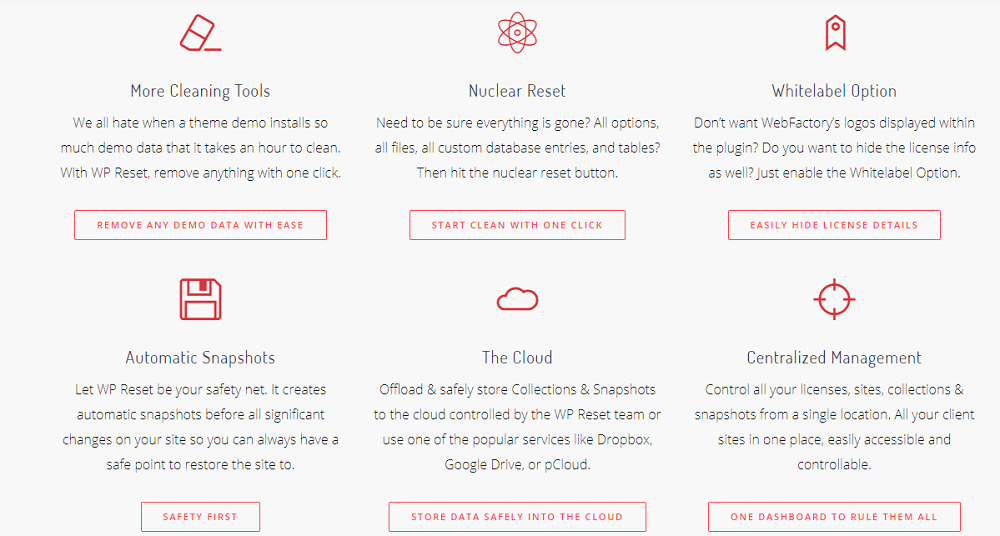
By now, you’re wondering how you can use our WP Reset discount coupons to access these fantastic features. But that’s not all. Let’s look at other benefits WP Reset offers.
What are the Benefits of WP Reset?
In addition to the fantastic features, you stand to get some mouthwatering benefits such as;
- Secure Universal System: WP Reset is integrated with the WP webhooks plugin, and that’s a secure universal system. It helps you securely connect to any third-party network.
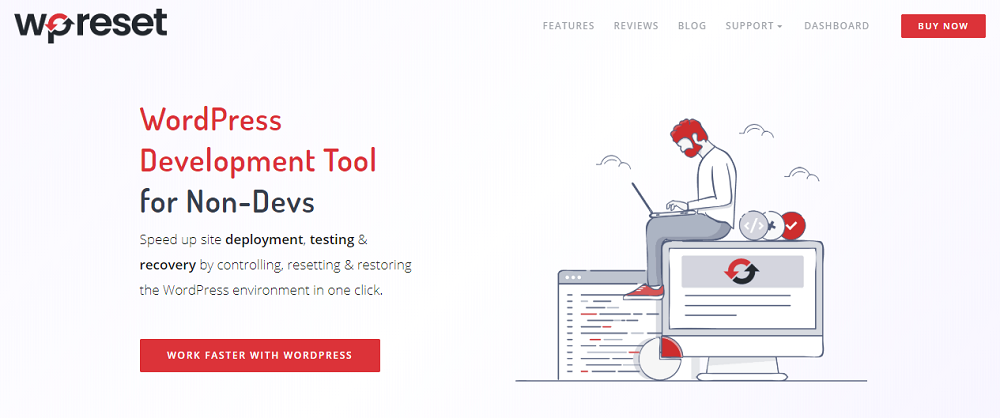
- Multiple fail-safe mechanisms: With WP Reset, you cannot accidentally lose data. Its multiple fail-safe mechanisms ensure that that doesn’t happen.
- Speeds up testing and debugging: WP Reset is handy, especially if you are a plugin and theme developer because it provides a quick reset WordPress setting. Therefore, it speeds up the testing and debugging process.
You are probably looking for our WP Reset discount deals right now because you can’t wait to begin using the WP Reset plugin. However, let’s see how to use the plugin.
How to Use WP Reset:
To reset your WordPress database using WP Reset, follow these steps.
Step 1: Log in to your WordPress dashboard
Step 2: Go to the plugins page
Step 3: Search for WP reset plugin
Step 4: Install and activate the WP Reset plugin
Step 5: Go to Tools and WP Reset
Step 6: Scroll to the bottom and choose your requirements
Step 7: Type “reset” in the text field provided
Step 8: Click the reset button and wait for a while.
Once that is done, you are good to go. WordPress restored to its original state in only a short while. It’s that simple! However, don’t forget to use our WP Reset discount coupons for a more affordable experience.
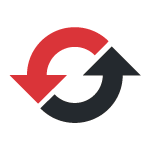
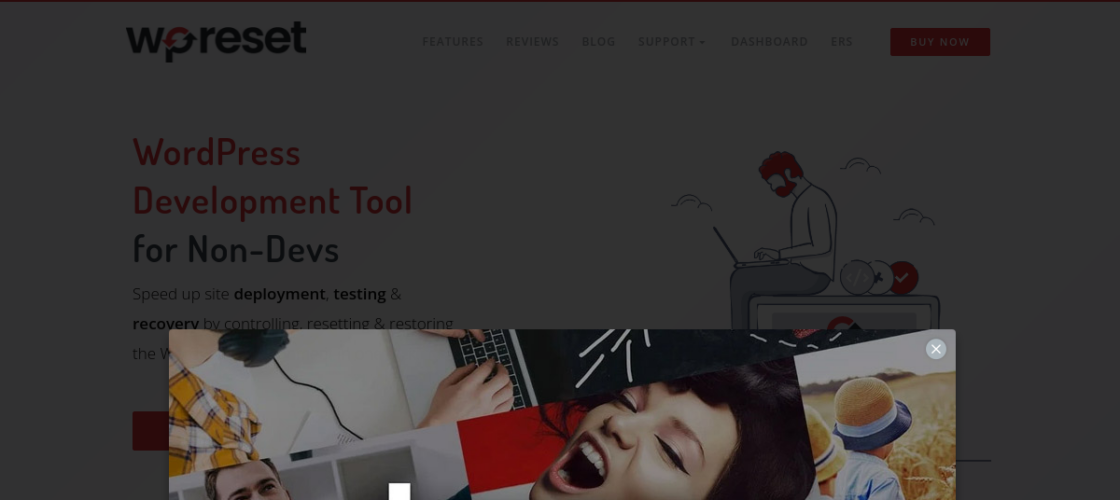


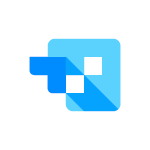


 We respect your privacy & information.
We respect your privacy & information.